Tweeted Trips
The simple way to show tweets on a map.
Share your trip progress without the need for expensive GPS equipment – just use your Twitter account.
Step One: Enter the Twitter User Name (e.g. @example) and hit “Go”
Tweeted Trips will automatically review the user’s last 50 tweets and plot any located tweets on to your draft map.
Step Two: Edit Your Map
Once you hit go, you will be taken to your draft map. All the located tweets will automatically be placed on the map. The remaining tweets will be displayed below your map – if you wish, you can manually locate each tweet and add it to the map.
Finally, add your Map Title and Description and then hit “Publish Trip” to save your map.
Step Three: Publish and Share
Once saved and published, you can share your map page with your friends and followers. Any future located tweets will automatically be added to your map so that your friends can follow your progress.
FAQs:
Can Tweeted Trips review more than 50 of my tweets?
Yes. Simply hit “Load More Tweets” on the Edit Map page to review and capture another 25 of your tweets – repeat as necessary.
Can I edit the map page once published?
Only if you signed in with Twitter when you first published the page. If you did, you will then be given credit as having created the map page. On your return to this site, simply sign in with Twitter again and you can then begin editing or amending the map pages you created by clicking on “My Trips”.
What does “Created by Anon” mean?
This means that the user who created the map and edited the locations chose not to log into Twitter when they created the map page. The locations and map route cannot be verified.
Can I create more than one map?
Yes, there is no specific limit on the number of maps that each user can create. Remember to sign in with Twitter when you publish the map so that you can edit the maps in the future.
Can I manually add a location on tweets without geo-tags?
Yes, in the Edit Map page you can manually add locations to each and every tweet and add it to your map. Alternatively, when the user tweets and includes the location in square brackets (e.g. [Reading, UK]) in the body of the tweet then it will automatically added to your map without the need for geo-tags.
The correct location cannot be found. What am I doing wrong?
Remember there are many places in the world with similar names. When entering a location manually, describe it in full (i.e. “Springfield, OR” and “123 Smith Street, Reading, England”). If the tweet has been incorrectly located, click on the tweet in the map and click on “Locate” to amend your description.
Can I embed my map in my webpage or blog?
Yes. The code for embedding your map is available your final published map.
How do I get my map to be “featured”?
Tweet us a link to your map and, if we like it, we will be happy to feature it on the home page.
Our Story
We created Tweeted Trips after undertaking a 10,000+ mile cycle tour covering the Canada, USA, New Zealand and Australia. On that trip, we wanted a method of sharing our progress with our friends and family. We wanted something easy to set-up and easy to manage; ideally something that would automatically link to our Twitter account and display our progress on a constantly updating map. Nothing was available that fitted that description so we created it ourselves.
After receiving so much advice and encouragement on cycle touring itself from the online community, we decided to open up this Twitter tracking tool to others in the cycle touring community and beyond.
You can read more about our cycle tour at www.peteandianhittheroad.co.uk
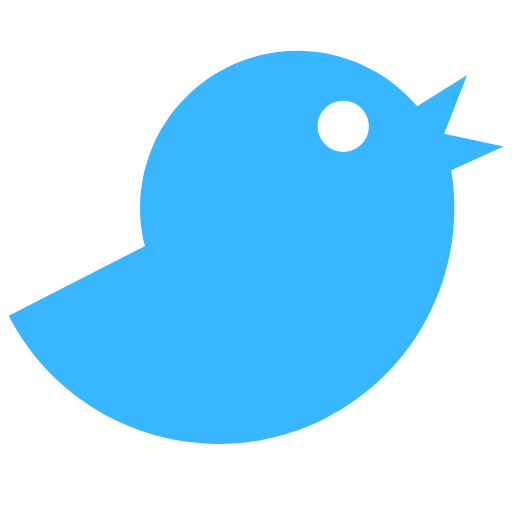




Leave a Reply